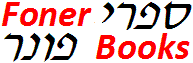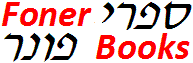|
Questions? Comments?
Copyright 2016 by Morris Rosenthal
All Rights Reserved
|
Make Your Own Book Index In Microsoft Word
|
Somebody posted a note on my YouTube channel a few weeks ago asking me to
make a video about book indexing. I believe I first used the index option
in Word back in Word 2.0, which would have been 1988 or thereabouts, and
it's changed very little since then. Which is a good thing, because it's
one of those exceptions where Microsoft got it pretty much right the first
time around. You make an index in word by tagging words for the index, and
then using the "Insert" menu to insert the complete index when you are done.
You can still add to the index after that, and best of all, Word recomputes
the page numbers that go with each index entry every time you update the
index. The main problem most would-be indexers encounter is figuring out
how to mechanically mark the entries. You just highlight each new word you
want in the index with your mouse and hit Ctrl-Alt-X, which pops up the "Mark
Index Entry" shown to the right. In this case, I'm marking the word "taxes"
in my Mortgage Math Workbook. Upon being market for the index, Word inserts
some nasty looking code (see below) which you'll see if you work in word
with the formatting marks displayed. That means the the page you see on the
screen won't be the same as the page that prints (non-WYSIWYG), so before
you format or print the book, go to Word Options and and uncheck the "Show
all formatting marks" box.
|

|

|

|
|
That's really all there is to book indexing in Word, from the mechanical
standpoint. While specialists may use special book index software that gives
them more control, Word is widely used by trade publishers and self publishers
alike because it does such a good job with large documents (books) and can
also serve as pre-press software. But what happens if you're an author whose
publishing contract stipulates that you will provide the publisher with an
index or pay for the publisher (by the withholding of royalties) to create
an index? If the publisher didn't use Word for the final pre-press software
(a surprising number of publishers do), you can get them to send you a text
file of the whole book, as it will be published. Keep in mind that the copy
editing and proofreading, although it was probably done in Word as well,
may not be available to you. the last thing you need is to be reading the
book on paper to correct your own copy before creating an index. Once the
publisher provides a hard copy (printed) of the final book layout with the
page numbers and an electronic copy of the final text, import it into Word,
whether or not it's a Word file. The only remaining trick is to make the
page numbers in the new Word file the same as those in the printed copy.
If the publisher (or you as a self publisher) did the pre-press in Word,
the page numbers are already correct and you can simply create the index.
But if they send you a text file or a Word file without a style sheet so
that the page numbers aren't correct, you need to take a couple hours first
and fix them. All you need to do is use the search function to search on
the last four or five words from each page of the printed copy, and put in
a page break (you can use "Ctrl-Enter" or the menu path "Insert> Page
Break") where the printed pages end. Depending on the size of the printed
page and the size of your page in Word, you may find that Word is adding
its own page breaks BEFORE the page breaks you are adding. There are two
easy ways to rectify this issue. You can either use the page formatting menu
and increase the size of your Word page or shrink the margins so that all
of the text that fits on a printed page fits on the Word page, or you simply
choose a smaller smaller font for the entire book. Remember, what you do
to the file and how the pages look on screen has nothing to do with how your
printed book will look, you're just getting the page numbers in the right
places so that the book index you generate will associate the correct page
numbers with the correct words.
|
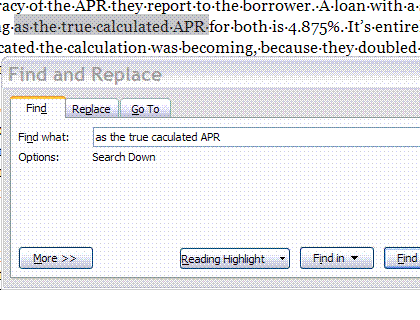
|
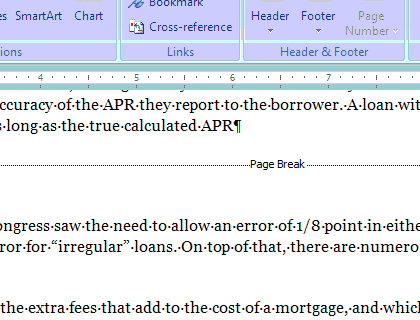
|
|
Professional book indexing software does not a professional book index make,
so there's really no point in your working with any indexing software other
than Word. It takes study and practice to become a professional indexer,
but if you want the proper names and places or technical terms to appear
in your index, you can do it quite simply yourself. I had to do my own book
indexing for of a couple of McGraw-Hill books I authored, before I got them
to do it (without charge) as a minor contract negotiating point. It's the
kind of thing you can spend forever on if you aren't careful, so in my opinion,
the amateur indexer is better off going light and leaving things out than
throwing in the kitchen sink. I also want to point out (picture to the right)
that Word in Office 2007 supports "Mark Entry" through the "Reference" menu
and also allows you to mark citations for Table of Authorities, which is
a very useful function for academic writers who take their dissertation indexing
seriously:-)
|

|
|